Compared to the prior versions of Windows, Windows 8 is quite pleasing when it comes to application compatibility. There aren’t many problems you need to face in order to run your app successfully on Windows 8. However, there are fewer applications which will not just work with Windows 8. Under such circumstances you can make use of a number of tricks to handle the concern, which eventually ends solving the problem. Illustrated below are a list of elements you need to try with, when web applications do not work with Window 8.
1. Switching off User Account Control
UAC (User Account Control) issues are consistently experienced by users of both Windows 7 and Windows 8. With Windows 7, most users have made it a complaint and applications would only work on disabling the UAC. Now, the same problem is faced on Windows 8, which can be resolved only by disabling UAC. In other way, this is not going to affect your system.
2. Installing .NET Framework 3.5
While installing Windows 8, version 4.5 of .NET framework is installed by default. Anyhow, former apps generally require the earlier versions of .NET framework. When you come across a .NET framework related issue, you can go into the control panel, click programs and choose the option to turn a windows feature on or off. Windows also displays a list of elements which you can enable or disable. .NET framework 3.5 is one of the items on the list which also enfolds .NET 3.0 and 2.0. By installing this component the issue can be rectified in a smarter way.
3. Build a Virtual Machine
Windows 8 has its own copy of Hyper-V, which when enabled can create a virtual machine that runs the legacy version of windows in the way to run an application. Creating virtual machines can be one best way to overcome the problems applications face in Windows 8.
4. Fool the Application
You can simply fool or trick the application by thinking that it is running on some other earlier version of Windows. Fewer applications are cooked only for a specific version of windows and under such types of circumstances you can just configure Windows 8 to trick to the application that it is running on the actual version it is built for. You can perform this by running Program Compatibility Troubleshooter. You will be then taken to screen displaying ‘what problems do you notice’. Here you can choose the option for programs that worked in an earlier version of windows. Now click ‘next’ and you will have the option of telling the utility of which version of windows the application worked in.
5. Upgrading hardware drivers
While upgrading to Windows 8, one of the biggest issues most users face is the program stops running. The error message received will be indicating that Windows 8 failed to support OpenGL. Anyhow, OpenGL support is offered only by the video driver and not by the operating system. This sort of problem might have occurred due to an outdated version of AMD catalyst. If upgraded to the latest versions, this problem is sure to go away and is easy to run the application.
6. Checking Application Patches
The first and foremost thing one would have to do in order to discover an application compatibility issue is contacting the application vendor and finding out whether it has a Windows 8 patch. In some cases, having a patch is ultimately required.
7. Upgrading to the next version
Few users who use Windows 8 have witnessed that video-editing applications (probably) when used on a regular basis doesn’t work with Windows 8. Though the problem can be rectified using less harder methods, it is recommended to simply upgrade to the latest version of the application. Upgrading to newer versions is quite convincing in all aspects and you can also try some new features you want to try out.
8. Windows troubleshooting
Windows 8 is capable of troubleshooting the problems and resolving it automatically. It includes a utility called Program Compatibility Troubleshooter which can sometimes resolve the problems faced in compatibility and so forth. You can simply run the Program Compatibility Troubleshooter by right clicking on the problematic application and choosing the Troubleshoot Compatibility command form the shortcut menu.
9. Checking the Compatibility Center
Last but not least, checking out the compatibility center can also help greatly in resolving problems faced by applications. Compatibility center is a website used by Microsoft to provide application compatibility information for Windows 8 and of course windows 7. It also provides detailed instructions on what must be done in order to make an incompatible application to work with Windows 8.
10. Offer applications with additional permissions
Few of the legacy applications written for Windows XP stops to run due to scarce permissions. Under these cases also, Program Compatibility Troubleshooter can help out. Once you enter the ‘what problems do you notice’ screen, choose the option corresponding to the program that requires additional permissions. You can also right click on the application and choose the ‘Run As administrator’ option to perform this task.
You will also be interested to Check out How you can improve the performance of Windows 8 phone apps
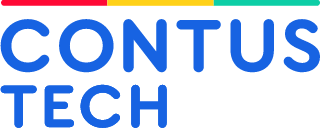
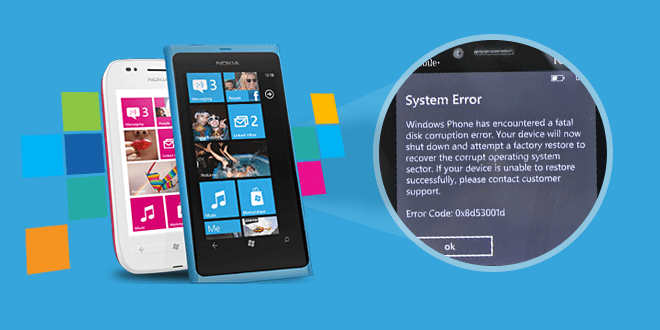
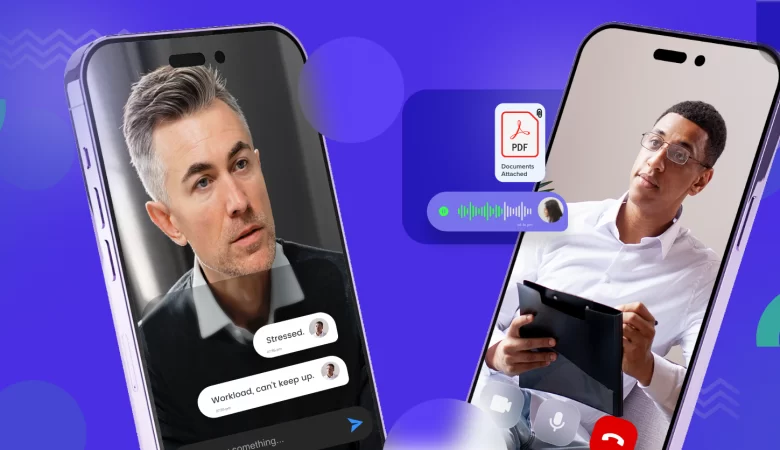
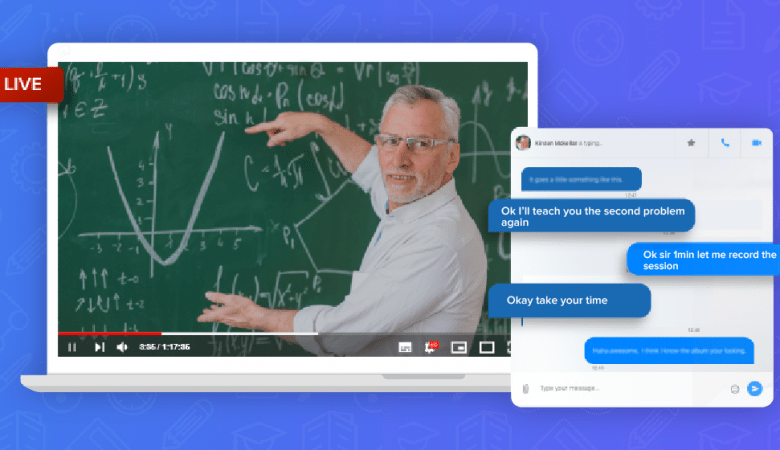

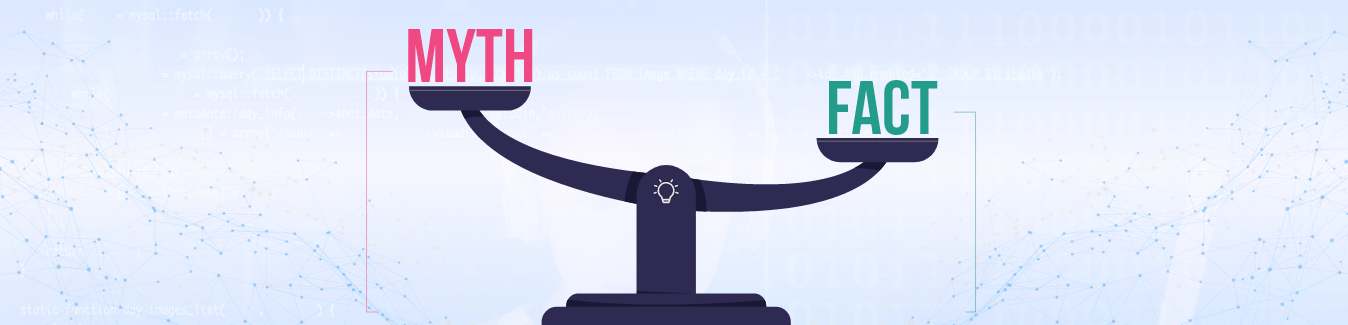
Leave a Reply